Build a Free Mini-CRM with Gmail & Google Sheets in 15 Minutes (And Never Lose a Lead Again)
Build a Free Mini-CRM with Gmail & Google Sheets in 15 Minutes
Your inbox is a battleground. Between newsletters, notifications, and spam, dozens of leads and client inquiries get lost every week. You rely on sticky notes or your own memory to keep track of everything. The result? Missed opportunities and daily frustration.
What if you could transform that chaos into a clean, organized, and automated dashboard in Google Sheets?
In this tutorial, we'll build a powerful "Micro-CRM" together using only Gmail, Google Sheets, and our tool, Inboxells. No more copy-pasting, no more forgotten follow-ups. Best of all, your first automation is completely free.
✅ What You'll Build
A system where every new email from a potential client (e.g., from your website's contact form) automatically creates a new, perfectly organized row in your Google Sheet tracker.
🛠️ What You'll Need
- A Google Account (for Gmail and Sheets).
- A blank Google Sheets document.
- An Inboxells account.
That's it. Let's begin.
Step 1: Create a Blank Google Sheet & Get its ID
First, go to Google Sheets to create a new, blank spreadsheet. Give it a name like "My Leads".
The most important part is the Spreadsheet ID. You can find it in the URL. It's the long string of random characters between /d/ and /edit.
https://docs.google.com/spreadsheets/d/1BxiMVs0XRA5nFmdKVBdBZJgmUUqptIbs74/edit
Copy this ID. You'll need it in a moment.
✨ Pro Tip: You don't need to create any columns! Inboxells will automatically set up the headers for you on the first run.
Step 2: Start Your First Automation in Inboxells
Now for the fun part.
- Go to the Inboxells website and sign in using your Google account.
- On your dashboard, click the red button that says "Automate: Gmail → Sheets".
This will take you to the automation setup page.
Step 3: Configure Your Lead Capture Rule
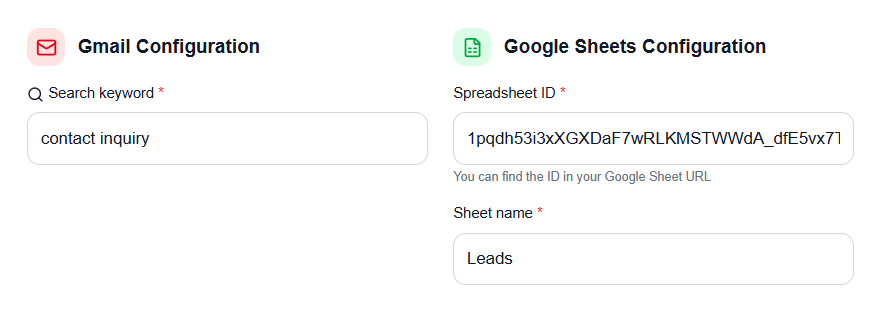
This is where you tell Inboxells exactly which emails to catch and what information to save. We'll fill out the form section by section.
1. Gmail Configuration
- Search keyword: Enter a word or phrase that's always in the subject of your lead emails. For example,
Contact Form InquiryorNew Quote Request. - Search keyword in: If you check the box labeled 'Subject', Inboxells will only look for your keyword in the email subject line, making the filter more precise.
2. Google Sheets Configuration
- Spreadsheet ID: Paste the ID you copied in Step 1.
- Sheet name: Enter the name of the sheet you want the data in. If you haven't renamed it, it's probably
Sheet1.
3. Fields to export to Google Sheets
- Select all the data you want to save! For a CRM, we recommend selecting at least:
- ✅ Date
- ✅ Sender
- ✅ Subject
- ✅ Gmail link (to open the original email in one click)
Finally, scroll to the bottom and click the "Save automation" button.
Step 4: Watch the Magic Happen!
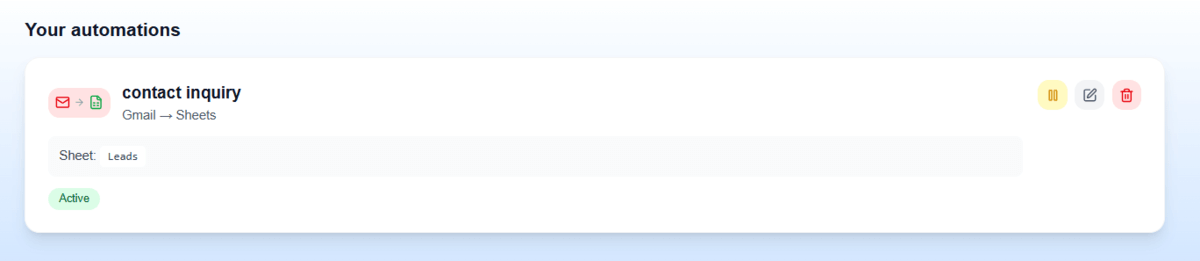
That's it! Your automation is now live. You'll see it on your dashboard with an "Active" status.
To test it, send yourself an email that matches the keyword filter you created. Within minutes, a new row will appear in your Google Sheet, with all the columns perfectly formatted.
Your automated Micro-CRM is now running 24/7, capturing every lead for you.
✨ The Ultimate Tip: Automate Your Follow-ups
Combine this with Inboxells' second core feature: sending emails from Google Sheets. Create a second automation where changing a lead's "Status" to "Follow-up" automatically sends a personalized follow-up email!
FAQ
Q: Is my data secure? A: A: Absolutely. Your data is protected by industry-standard encryption. Inboxells only read emails that match your automation rules - never your entire inbox. Your privacy and data security are our priorities.
Q: Is it really free? A: Yes. Your first automation is free forever, with a generous limit of 100 tasks per month. If you need more automations or tasks, you can upgrade to a Pro plan.
Q: Can I edit my automation later? A: Of course. You can pause, edit, or delete your automation from your dashboard at any time.
Ready to automate your workflows?
Try Inboxells for free and start automating Gmail and Google Sheets today.
Get Started for Free